
Excel Tech Tips: Mastering IT Shortcuts for a Seamless Experience
In today’s digital age, where everything moves at lightning speed, mastering Microsoft Excel is no longer a mere advantage – it’s an absolute must. Whether you’re crunching numbers as a financial expert, diving deep into data analytics, or simply trying to keep a tab on your monthly expenses, a solid grasp of Excel can supercharge your efficiency. In this piece, we’re going to walk you through some top-notch Excel tech tips that promise to make your spreadsheet endeavours slicker and swifter.
Understanding the Power of IT Shortcuts in Excel
Excel, a flagship offering from Microsoft, comes packed with a treasure trove of IT shortcuts. These aren’t just haphazard key mash-ups; they’re meticulously crafted to speed up your tasks. By weaving these shortcuts into your daily Excel escapades, you’re not only saving precious minutes but also sidestepping those pesky manual blunders.
1. Navigating Through Excel with Ease
Ctrl + Arrow Keys: This nifty shortcut lets you dart to the extremities of data sections, ensuring you glide through expansive datasets effortlessly.
ALT + M: Fancy a quick jump to the Formula tab? This is your go-to. Once there, you’ll spot letters corresponding to specific functions, ready to be activated with a simple keystroke.
2. Data Manipulation and Formatting
Ctrl + C and Ctrl + V: Beyond the basic cut and paste, in the realm of Excel, these commands are turbocharged. They let you clone formulas, numerical values, and even the intricate formatting.
ALT + N + T: Crafting a table in Excel can be a doddle. Simply spotlight the cells you wish to include, hit this combo, and voila! A dialogue box pops up, and with a swift confirmation, you’ve got yourself a spiffy table, ripe for tweaking.
3. Efficient Data Entry and Editing
Ctrl + D: Populate your chosen cell with the content of its upstairs neighbour. In the same vein, Ctrl + R borrows the content from the cell on the left.
F2: Need to tinker with the active cell? This shortcut plunges you straight in, placing the cursor at the tail end of its content. It’s a godsend when wrestling with intricate formulas or lengthy data entries.
4. Managing Worksheets, Data and Views
Ctrl + Page Up/Page Down: This is your passport to swiftly toggling between worksheets. Essential knowledge for those juggling workbooks bursting with multiple sheets.
ALT + W: A shortcut to the view tab. From here, the world (or at least the specific feature you’re after) is your oyster, accessible via the corresponding lettered keys.
Microsoft’s unwavering dedication to user-centric innovation shines brightly in their relentless updates and enhancements to Excel. Their zeal for embedding tech tips and IT shortcuts speaks volumes about their pulse on contemporary user needs. By tapping into these functionalities, users are poised to extract the maximum juice out of this formidable software.
As we hurtle forward in this data-driven epoch, the stature of tools like Excel is set to skyrocket. By getting to grips with the tech tips and IT shortcuts spotlighted in this guide, you’re positioning yourself right at the cutting edge of this data odyssey. In the bustling metropolis of Excel, agility and prowess are your ticket to success. So, dive deep into these insights, hone them with regular practice, and behold as your Excel wizardry scales dizzying peaks.

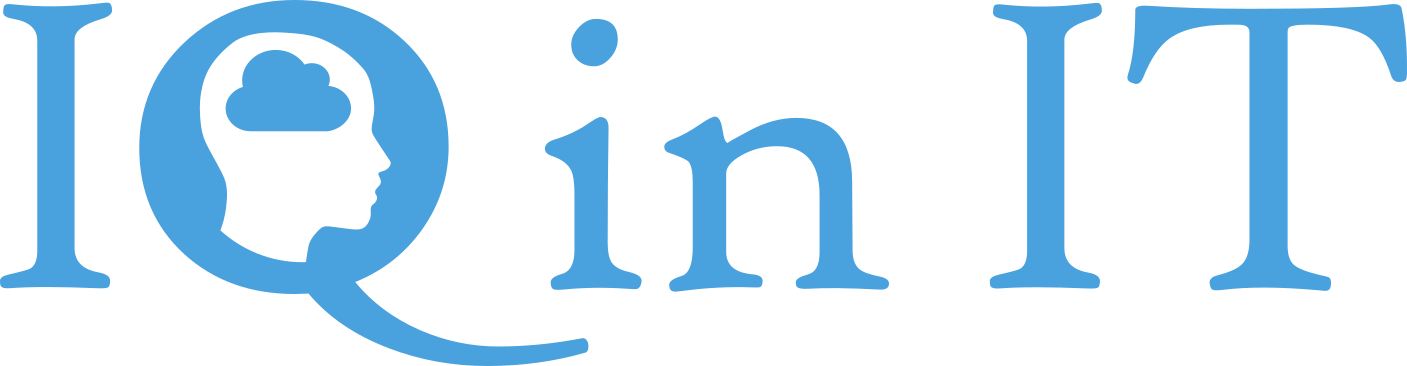


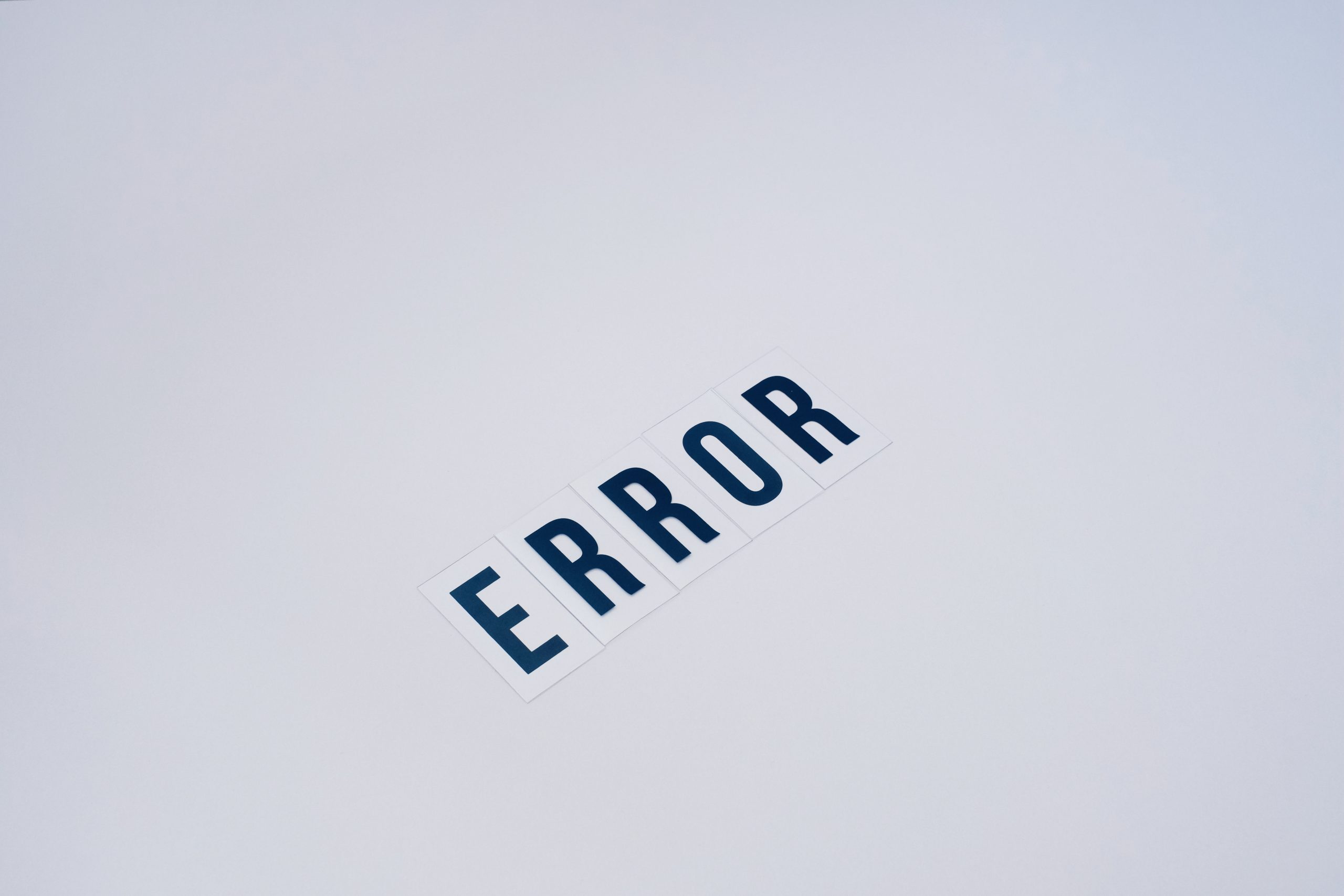


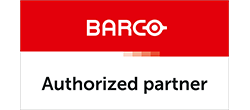

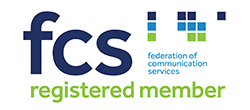


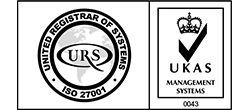


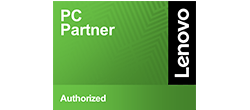

Recent Comments