
How To Factory Reset Your Laptop
Sometimes with PC’s you will get a problem that only wiping the computer clean will fix. Traditionally you’d need your Windows (or whatever operating system you’re using) CD and do a CD boot along with a clean install. However, what if you don’t have the disk? Well with laptops they have the ability to reset to factory settings. So basically, what will happen is the laptop will wipe everything off of the hard drive that you are using and then will reinstall the operating system and applications it came with out of the box.
How to do the factory reset
To do a factory reset of your laptop, follow these steps:
1) Do a back up

Before you do a factory reset remember to do a backup of all the document’s that you want to keep. Nothing will be spared from your clean wipe of the hard drive so back it up to and external hard drive.
If you are doing a factory reset of your laptop due to a virus then be careful of the fact that the virus may be attached to your backed up documents and settings so make sure that you scan and destroy the virus before you restore your settings.
2) Find out which F key it is that you press during the computer boot to start the factory reset

To do your factory reset you have to press a certain F key, when the laptop boot’s up, to start the factory reset. This varies from the different brand and model of laptop, an example being that for the Sony VAIO line of laptops you have to hold down alt+F10 during boot to start up the factory reset process. So before you start your factory reset, do some research on the make and model of the laptop to find out what you need to press.
3) Obtain the key for the Operating system that originally came with the Laptop
All paid for operating systems require an activation code to activate your operating system. A number of times the operating system action code is on the laptop itself. This can be found off the bottom of the laptop. If it isn’t there then check the box or manual that came with it to see if it is there.
4) Start the Factory Reset

Now that you know your activation code and the F key combination to start up the factory reset and that you’ve done a back up of your documents and setting then you are ready to do a factory reset.
First things first, restart your laptop. When its booting up press the F key combination. This should bring up the system recovery console.
Choose to do a full system wipe: this will wipe all the data from the hard drive you are using. Click next and it will start the process.
Once it’s finished wiping the hard drive the laptop will then start to reinstall the operating system. Install the operating system and once you are finished with that then it will restart and ask to install the applications. Reinstall those as well.
Once the OS and the applications are installed then you have successfully done a factory reset on your laptop! Now all that is left to do is update the operating system, install anti-virus software and then restore your backup.
I hope this has helped you!
Here's our live calendar!Continue reading:
How to Factory Reset Your Windows 10 and 11 Device
13 Strategies To Make Your Cybersecurity Failproof
Protecting Your Printers from Cybercrime Is a Must
How to Factory Reset Windows 8 from Boot (Restore, Refresh, and Reset Your PC)
Get more from the newsletter
Sign up below

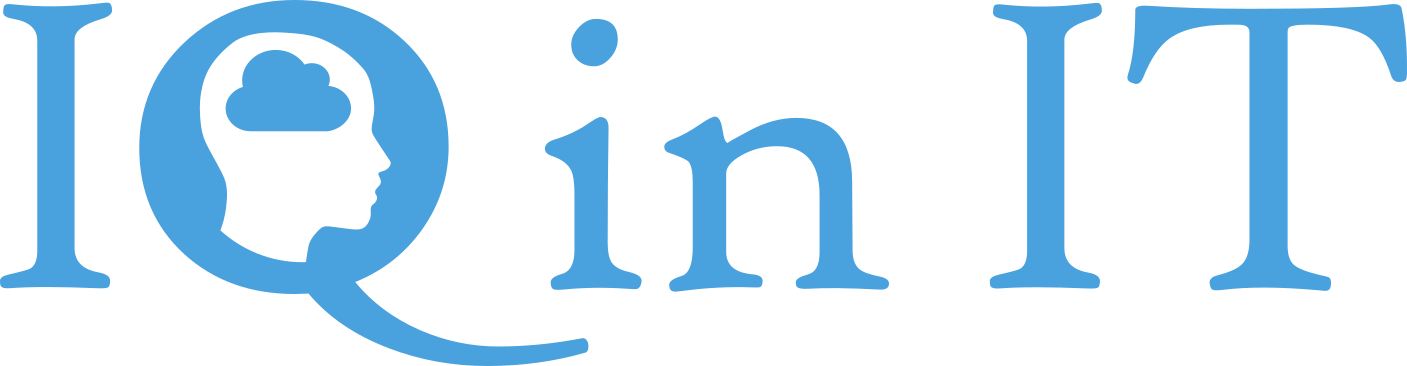


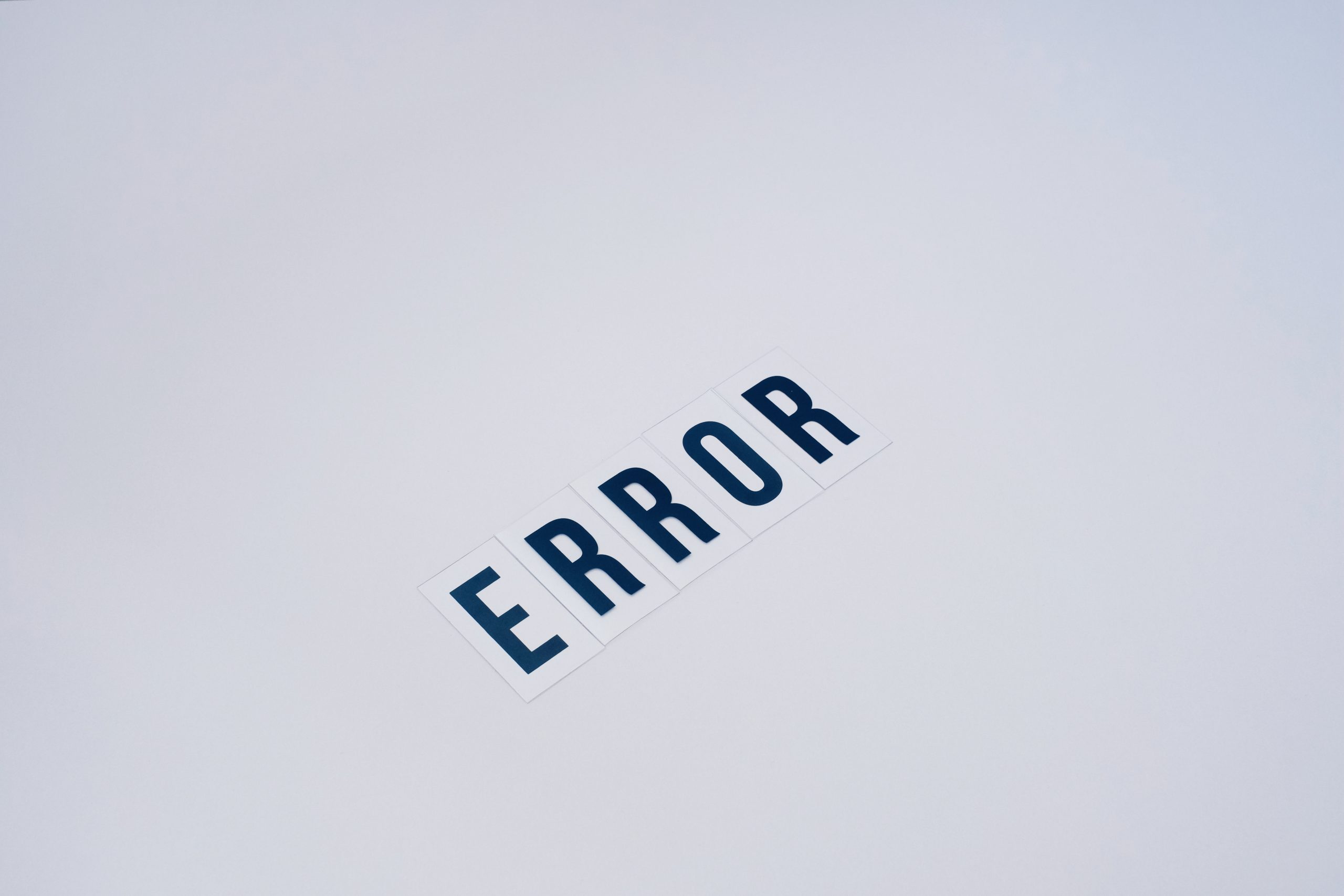

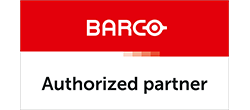

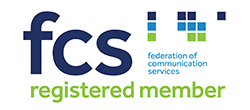


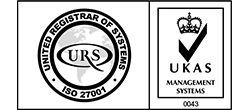


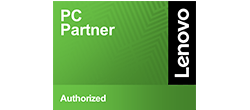

Recent Comments