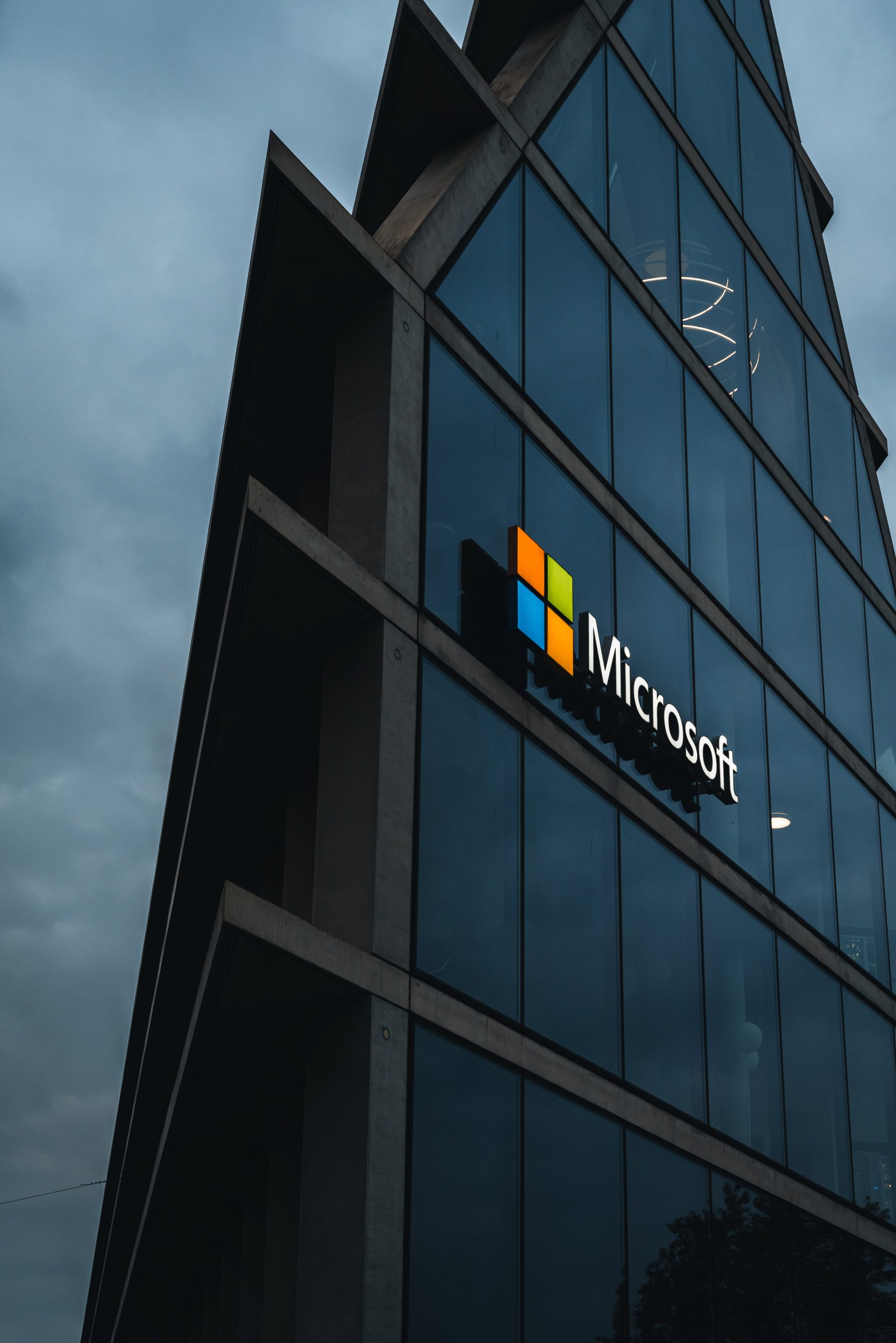
How to Fix Word toolbar options not being fixed
Today we will be talking about how to fix word toolbar options not being saved. This fix can also be applied to toolbar options that are permanently grayed out as well. Word is a very easy tool to personalize. The options tab gives you the ability to change the toolbar to the way you want it. However, sometimes Word won’t save your option changes. This can be caused by the toolbar cache being corrupted.
To fix the Word toolbar issue, you need to go onto the Registry Editor. Registry editor tool that gives you access to all the registry caches. To access it you need to go to start > Run and then type in “regedit”. This will bring up the registry edit tool. Using this you’ll need to:
Software > Microsoft > Office > 14.0 (this depends on what version of office you have. i.e., you could be using 8.0) > Word > Data.
Once you are in the data folder you need to look for a cache named “Toolbars”. Once located you can either delete the cache or (if you want to play it safe) rename to cache to “toolbar_old“. This way you can revert to the cache should you need too. If you really want to play safe then you can also backup the original cache.
Once that is done close down RegEdit and restart word. You should now be able to save your options. Test this by changing some options, restarting word and then check if the options remain. Then try restarting your PC and checking the options remain the same after that. If they do then it should be working.
Have any questions regarding the topic or any other technical issues? Don’t hesitate to contact us via our email or call us on 0330 1224 420
Questions: [email protected]
Continue reading:
Improve Your Office Productivity With Microsoft Word: 11 Tips To Make the Most of This Program
What is a Password Manager and Why Would You Use One?
Passkeys could improve the way you work, forever
[hubspot portal=”25047923″ id=”fbd0c3f3-487c-4414-affa-dee147818244″ type=”form”]

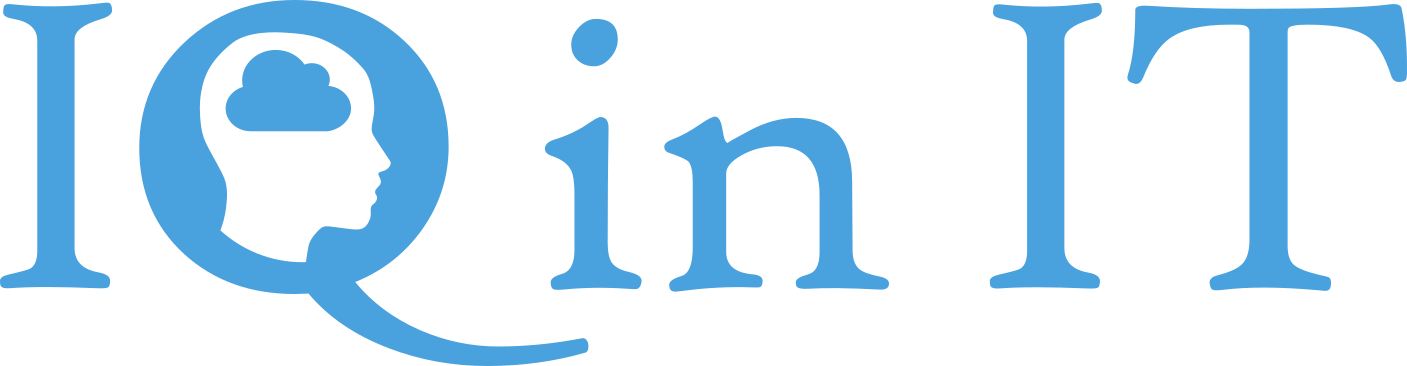


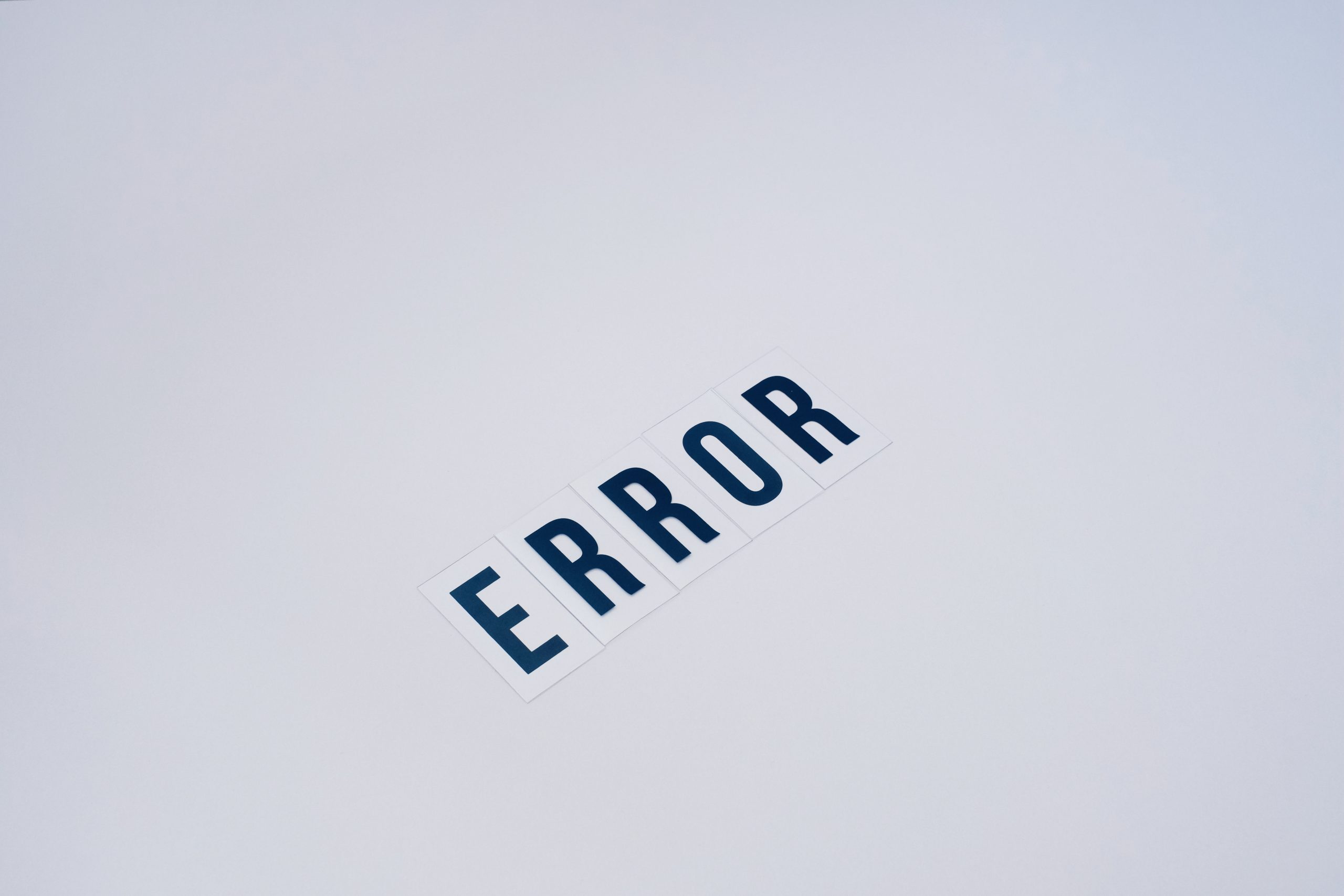


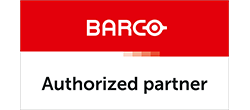

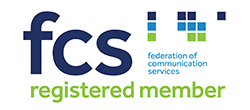


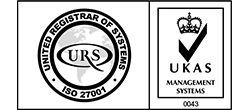


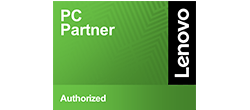

Recent Comments