
Are you confused on how to update your Mac? Unsure on how to go about doing so? Here at IQ in IT, we’ve got you covered. Here’s a step by step tutorial on how to update your Mac by our wonderful IT apprentice, Alex!
1. On your desktop go to the top left corner and select the Apple logo.
2. Select System Preferences for the drop down menu.
3. Select Restart Now to update your device now. You can also tick the small box at the bottom of the pop up to enable your device to automatically update your Mac whenever a new update is released.
Congratulations, your Mac has now been fully updated! Using your newly updated Mac will be a much faster and smoother experience than beforehand.
Tutorial written by Alexandra Freund.
Have any questions regarding the topics discussed or anything technologically related? Don’t hesitate to contact us through our email or just give us a call at 0330 1224 420.
Questions: [email protected]
Here's our live calendar!Continue reading:
Passkeys could improve the way you work, forever
Bring Your Own Device – The Security Risk and How To Make It Work
[hubspot portal=”25047923″ id=”fbd0c3f3-487c-4414-affa-dee147818244″ type=”form”]
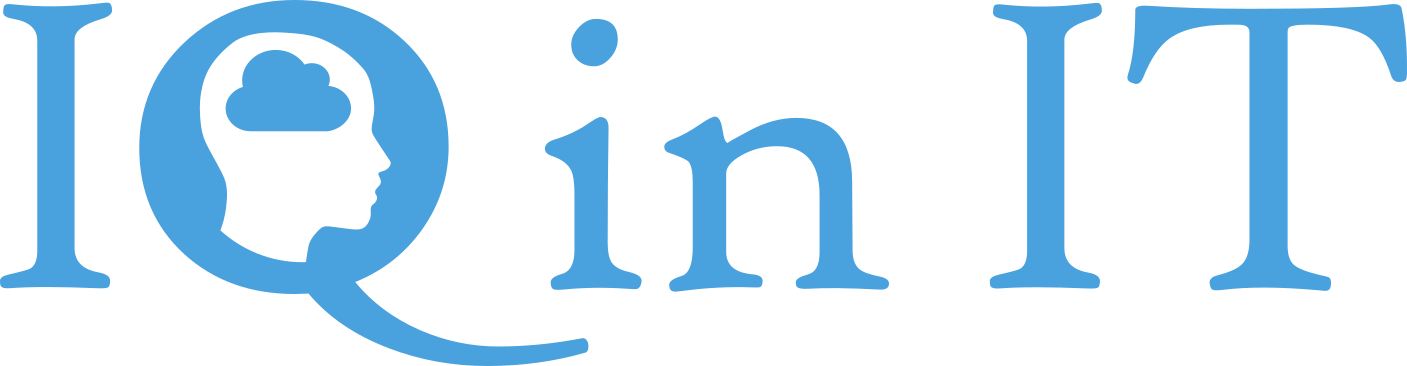


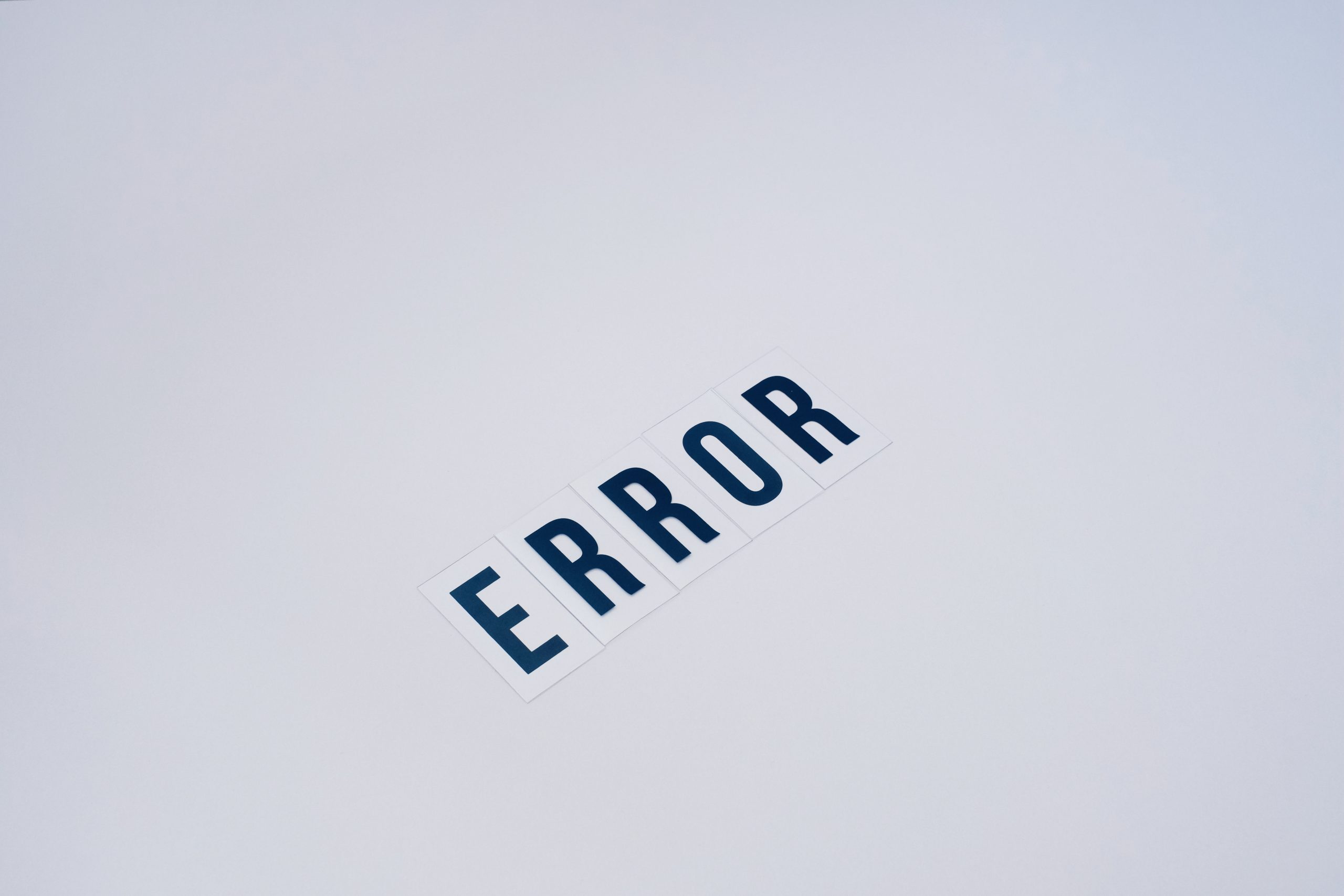


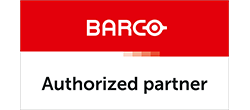

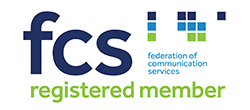


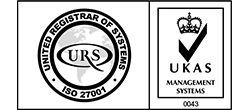


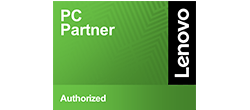

Recent Comments