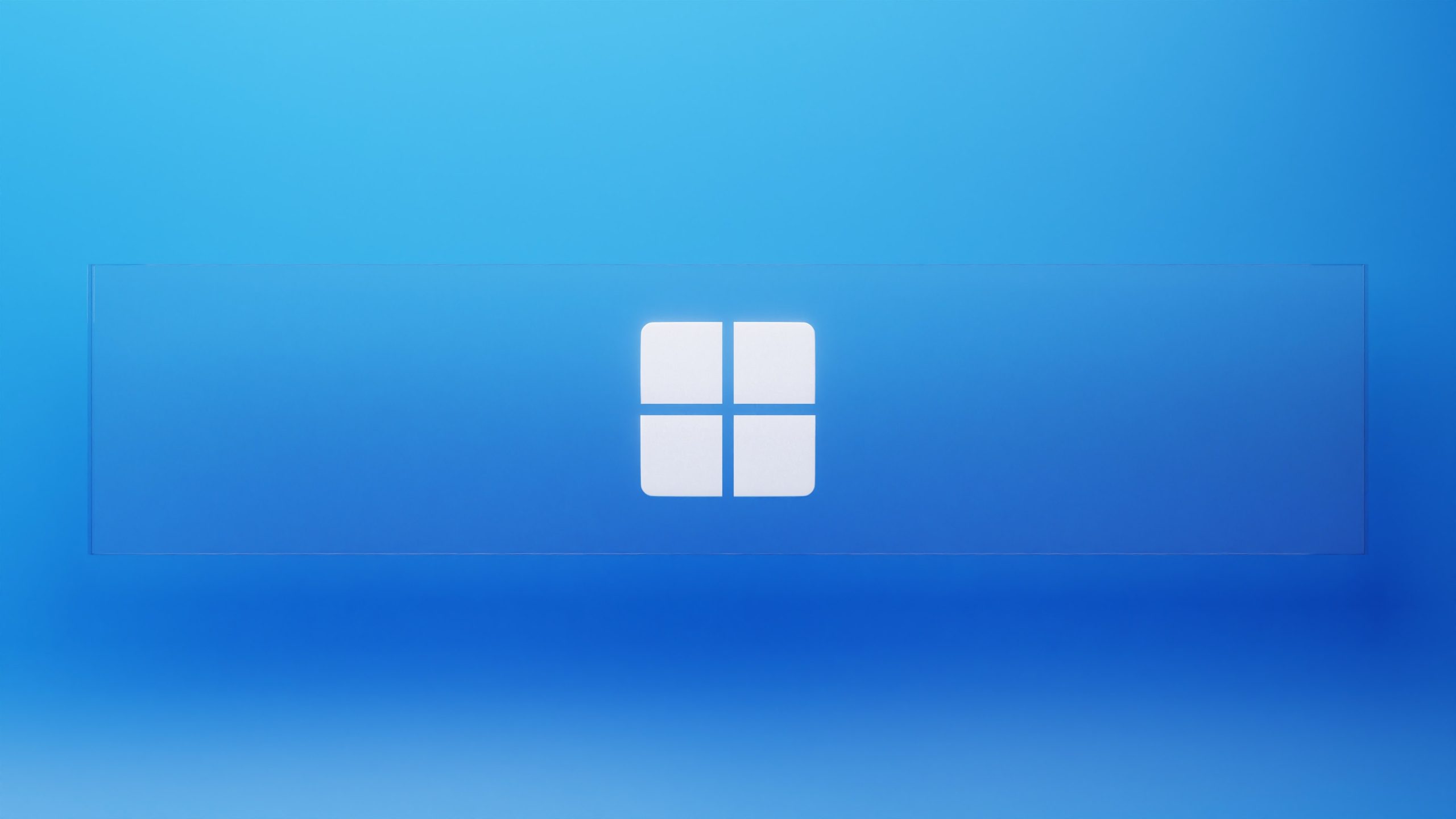
Outlook Email Management and Automation: Your Guide to Efficient Inbox Organization
In today’s fast-paced digital world, managing a flooded inbox can be overwhelming and time-consuming. However, with the right tools and strategies, you can regain control of your email and significantly improve your productivity.
Microsoft Outlook, one of the most popular email clients, offers powerful features and automation options that can help you streamline your email management process. In this blog post, we will explore Outlook’s email management capabilities, focusing on the Sweep feature, as well as provide step-by-step instructions and screenshots to guide you through the process.
Understanding Outlook’s Sweep Feature:
Outlook’s Sweep feature allows you to automate the handling of emails by performing specific actions on them. Whether you want to keep your inbox clutter-free, organize emails from a particular sender, or set up rules for specific email types, Sweep can be a game-changer. To access the Sweep feature, follow these steps:
Step 1: Open Outlook and go to your inbox.
Step 2: Select the email you want to apply the Sweep feature to.
Step 3: Click on the “Sweep” button in the toolbar.
Organizing Emails with Sweep:

Sweep provides various options to manage your Outlook emails efficiently. Let’s explore some of the most useful options:

Move All: If you receive a series of similar emails that you don’t need, you can choose to move them all to delete items and move all of them in a few clicks. Sweep offers the option to delete only the selected emails or all emails from the sender. This helps you declutter your inbox swiftly.
Move All and any future messages: Sometimes, you may want to group emails from a specific sender into a separate folder for easy access. Sweep allows you to choose a destination folder and move all existing and future emails from that sender automatically.
Always keep the latest message: If you frequently receive email threads but only want to keep the latest message in your inbox, Sweep can help you automatically move the older messages to a designated folder.
Always move messages older than 10 days: If you want to keep relevant messages, but want to keep the rest split into folders or delete them, the move messages always than 10 days to keep your inbox light.
Efficient email management is essential for maintaining a productive workflow. With Outlook’s Sweep feature and automation options, you can take control of your inbox, reduce clutter, and save valuable time. By leveraging the power of automated actions and rules, you’ll be able to focus on what matters most while keeping your email organized and easily accessible.
So, go ahead, explore Outlook’s features, implement the strategies outlined in this blog, and experience the benefits of streamlined email management.
Want more advice on how to be more efficient with Outlook Email Management and Automation?
Don’t hesitate to contact us. Email us via our email or call us on 0330 1224 420.
Questions: [email protected]
Here's our live calendar!
Continue reading:
Automation – Boosting Business Efficiency For A CDM
5 Exciting Ways Microsoft 365 Can Enable the Hybrid Office
Monster of a spreadsheet? Is it time to leave it behind? – IQ in IT

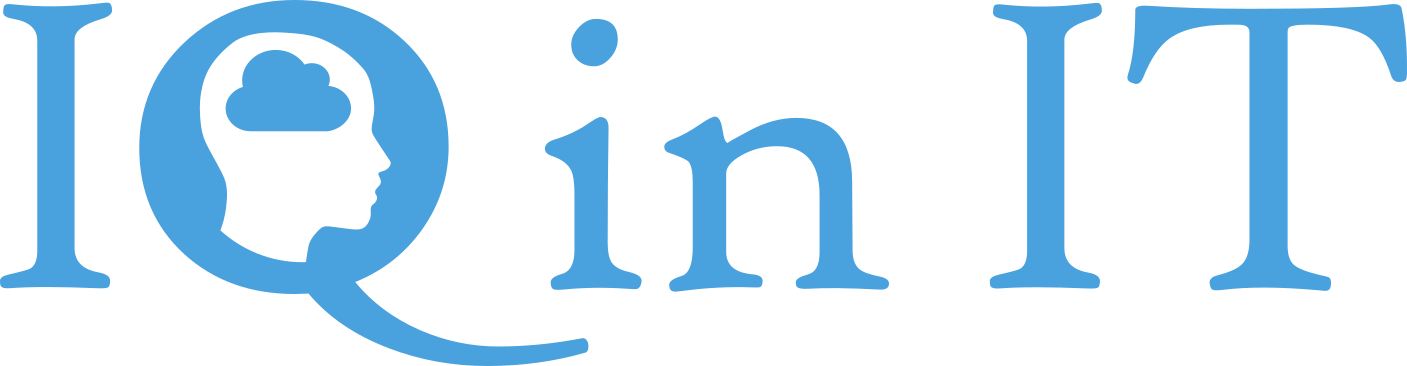


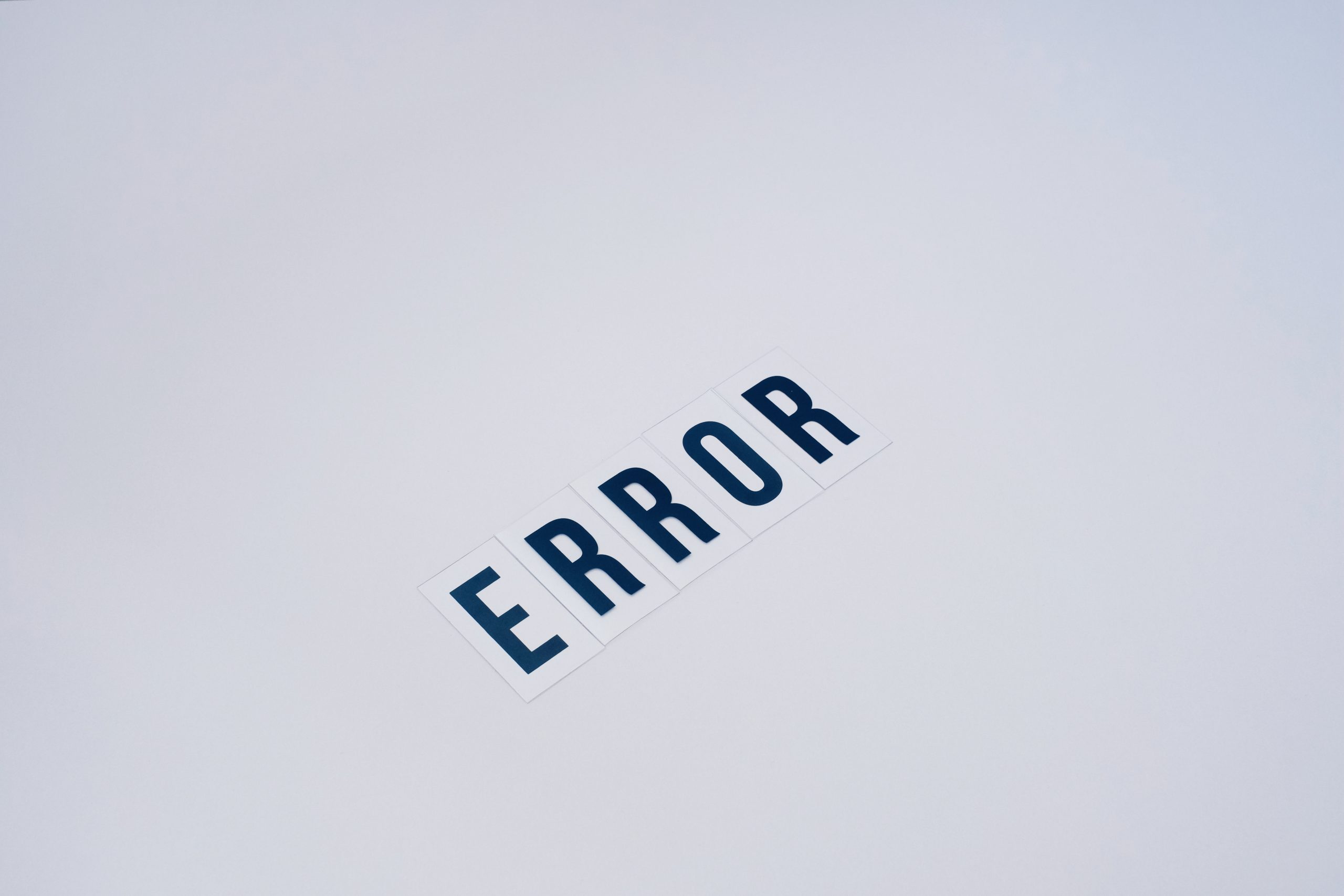


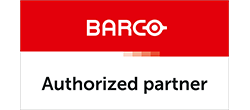

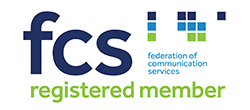


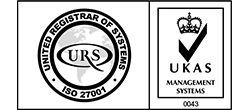


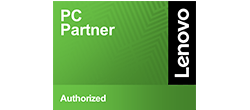

Recent Comments